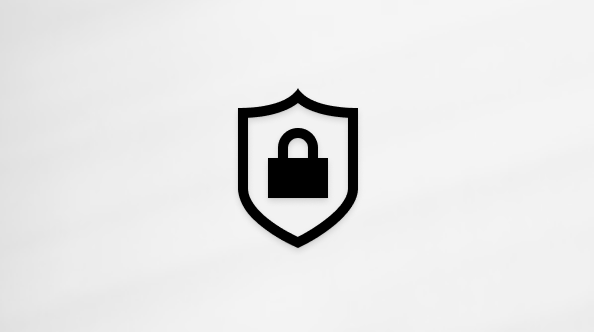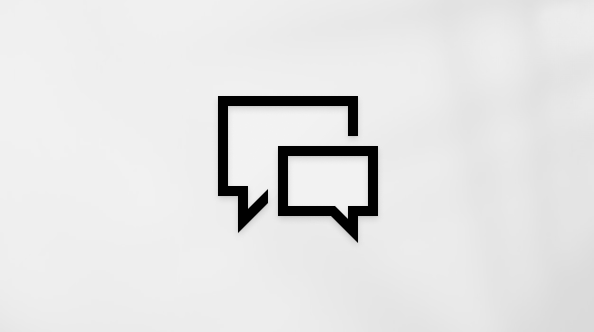Support for Windows 7 ended on January 14, 2020
We recommend you move to a Windows 11 PC to continue to receive security updates from Microsoft.
Download Windows Media Player
Get Windows Media Player for your version of Windows, or learn how to play Windows Media files on your Mac. Get the details here.
Get help
Find help and how-to information for your version of Windows Media Player. Learn about the features and how to fix problems.
Windows Media Player 12
Play a CD or DVD in Windows Media Player
Burn and rip CDs
Codecs: frequently asked questions
If Windows Media Player stopped working correctly after the latest updates from Windows Update, verify that the updates are the problem by using System Restore. To do this:
-
Select the Start button, and then type system restore.
-
Select Create a restore point, and then in the System Properties pane, select System Restore.
-
Follow the prompts to select the restore point just before the round of updates that seemed to trigger the problem. Then run the system restore process. (This takes a while.)
-
After your system is restored to the earlier configuration, check to see whether Windows Media Player runs correctly again.
For advanced video features like 4K, you might also want to try Microsoft Movies & TV. To download this for free from Microsoft Store, go to Movies & TV and select Get.
Make it yours
Customize Windows Media Player with easily installed skins, visualizations, and plug-ins for a new look and extra features. Learn more.