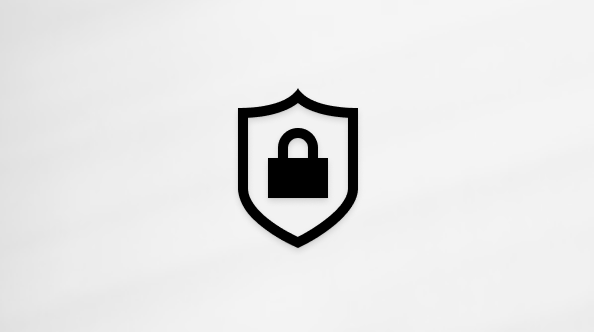Improvements to Braille
In previous release brings support for more braille displays along with improved interaction between Narrator and third-party screen readers when used with your braille display. To learn more about release, read our blog or go to February 28, 2023—KB5022913 (OS Build 22621.1344) Preview. Refer to Chapter 8: Using Narrator with braille for the full description of the new braille features and Appendix C: Supported braille displays for the list of supported braille displays.
New and changed keyboard commands
New Narrator keyboard commands
It is now easier for Narrator users to switch between voices to better support common tasks like reading and navigating.
Newly added Narrator keyboard commands include:
-
Narrator + Alt + Minus sign (-) – Move to the previous Narrator voice.
-
Narrator + Alt + Plus sign (+) – Move to the next Narrator voice.
Updated keyboard commands
Changes have been made to the keyboard commands used to manipulate Narrator’s punctuation reading behavior:
-
Narrator + Alt + Left Bracket ([) – Move to the previous punctuation reading mode.
-
Narrator + Alt + Right Bracket (]) – Move to the next punctuation reading mode.
Web improvements
A collection of improvements have been made to web browsing with Microsoft Edge and Narrator. These include:
-
You will have a more consistent navigation experience with the Narrator. This includes improvements in heading navigation, a more consistent scan mode navigation experience where scan mode is less likely to loop between items, and a more consistent hyperlink reading experience when navigating forward and backward.
-
When you encounter a dialog box on the web, Narrator will help you stay focused within the dialog box and prevent navigation to the content that’s behind it.
-
Typing in edit fields, such as the address bar, is now easier because Narrator scan mode will now turn off faster. Specifically, if you press Ctrl + L key to jump to the address bar, you should be able to start typing immediately because scan mode will turn off sooner. This improvement will also help when filling in form fields such as typing your name and address in different edit boxes.
-
Deleting text in edit fields is now easier. The narrator will now read the character that the cursor position is at after a character has been deleted. In other words, if the cursor is on the “h” of “hello” and you press delete, Narrator will speak “e.” In addition, if you need to cut a large set of text with Ctrl + X , Narrator will confirm that the text has been cut. You will notice this in Edge and in all apps where you can edit, such as Notepad, Outlook, Microsoft Word, and others.
-
When backspacing, Narrator will now more consistently announce when you’re deleting characters with Backspace.
Additional support for web standards has been added. These include:
-
You can have Narrator read the current item (e.g., current page, current time etc.).
-
Web form fields such as radio buttons and edit fields that are marked as being mandatory will be announced as required when being used.
-
When you need to sort a table on the web, Narrator will announce the sort order you’ve selected (e.g., ascending, descending).
-
Improvements have been made to the way lists are read. This includes the proper reading of list levels and accurate list indices. Narrator will also announce the state of a checkbox that is contained inside of a list.
-
Improved navigating using links.
-
Using the Tab key to move through links on a webpage and pressing Enter will always take you to the link destination.
-
It is now also easier to know when an item is selected in a tree view control.
New or notable commands
New touch gestures
The narrator provides a way of dismissing menus or simulating the Escape key. Simply triple-tap with 2 fingers to perform this function.
New commonly used keyboard shortcuts in Windows 11
-
Windows logo key + A : Open Quick Settings
-
Windows logo key + C : Open Teams chat
-
Windows logo key + N : Open notification center
-
Windows logo key + W : Open Widgets
-
Ctrl + E : Open search in most apps
-
Ctrl + F : Open search in the Windows store
Commonly used keyboard shortcuts for Narrator and Accessibility
-
Narrator + Ctrl + D : Get the webpage source of a link
-
Narrator + S : Get a webpage summary
-
Narrator + S twice quickly : Get the webpage summary and popular links dialog box
-
Narrator + H : Turn on or off Outlook column header reading
-
Narrator + Alt + F : Give feedback on Narrator
-
Windows logo key + Plus sign (+) : Open Magnifier
-
Windows logo key + U : Open the Accessibility settings
For a list of the keyboard shortcuts you can use in Windows , refer to Keyboard shortcuts in Windows. For a list of keyboard shortcuts in other Windows assistive technologies, refer to Windows keyboard shortcuts for accessibility.
Go back to the Table of Contents